Getting Started - Get your VMs ready
Offensive Security is a great way to improve your corporate cybersecurity posture.
I like the idea as it similar to a old chess principle, "attack is the best defense".
Unlike a table top exercise or audit, you can test your exploits' or cyber security offensive ideas to probe security gaps in your corporate network.
Hosting labs on virtual machines is a great idea, without risking your regular workstation, accidents can sometimes happen when your kernel exploits go haywire or you rather NOT run vulnerable goat virtual machines on your home WiFI networks.
Oracle VirtualBox are a good way to start as I cannot imagine paying for a VMware workstation suite.
Invest some time and visit the site below. You will get good instructions to download and install the virtual machine software.
https://www.virtualbox.org/wiki/Downloads
At the URL https://www.virtualbox.org/wiki/Downloads
Look for a section that says "VirtualBox Extension Pack" and click "All Supported platform". When you see a pop-up box, make sure it says Open with Virtualbox Manager (default) and click OK.
This improves the usability of the virtual box VM. The VM is hosted in a VirtualBox Windows and you do not need to play special tricks to "capture" the keyboard and mouse, VMware workstation users who are usually driven crazy by the mouse or keyboard capture will find this a great relief.
After reading the installation guides, I easily install VirtualBox on my laptop, it is rather easy.
This great link explained the various types of network clearly, well I certainly wished that VMware does a better job of explaining their various network options in their paid workstation software.
https://www.nakivo.com/blog/virtualbox-network-setting-guide/
The next step is tricky, do I use Kali Linux, Parrot OS or Commando VM?
Well I opted for Parrot OS as it has slightly more cyber security tools.
Go to the Parrot OS site and read the FAQs again .... below;
https://docs.parrotlinux.org/faq/
I took the easy way out, I downloaded the Parrot Security OVA file, use the defaults for the RAM, CPU Cores, 128MB video ram and spin up a nice Parrot OS Security VM with the nice Mate Terminal below.
Yes, passwords. The default password is toor. You are advised to change the root and user password.
Click Application->Systems Tools and select Root Terminal. At the command prompt, type passwd root to change the root password.
This allows you to su to root at the Mate terminal from the default user account. To run the Mate Terminal, click Application->System Tools->Mate Terminal.
Give yourself a pat in the back once this is done!





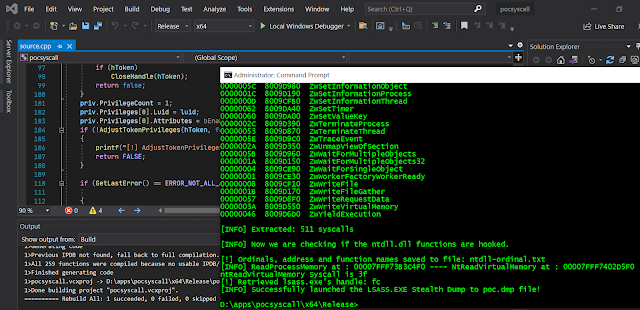

Comments
Post a Comment